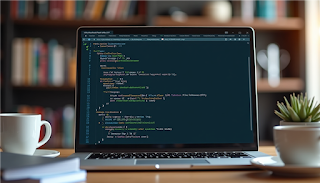
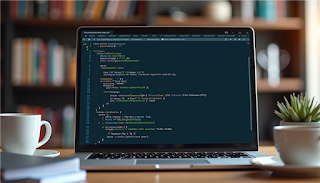
Summary by www.lecturesummary.com: Introduction to Java + Installing Java JDK and IntelliJ IDEA for Java By CodeWithHarry
Introduction to Java
This video provides an overview of the Java programming language, including its installation process, key features, and how to write a simple Java program. The notes below guide you through the key concepts and steps covered in the video.
Installing Java
(00:00:36 - 00:01:44)
Install JDK - Java Development Kit:
- Download the JDK from Oracle's website (oracle.com).
- Select the installer for your platform (e.g., Windows x64).
- Accept the terms and conditions, then download the software.
- Launch the installer and follow the on-screen instructions to complete the installation.
Integrated Development Environment - IDE
(00:02:37 - 00:03:14)
Download an IDE (Integrated Development Environment):
- IntelliJ IDEA is a popular choice for Java development.
- Download the Community Edition of IntelliJ IDEA.
- The Community Edition is free and ideal for beginners.
Overview of Java Language
(00:04:58 - 00:07:29)
History of Java:
- Java was developed in 1991 by James Gosling and his team at Sun Microsystems.
- It is known for being a simple, portable, and reliable programming language.
Key Features of Java:
- Object-Oriented Programming language.
- Compiled and interpreted language.
- Platform-independent: Write Once, Run Anywhere.
- Robust and secure.
- Widely used for web, mobile, and enterprise applications.
Java Development Kit (JDK) and Java Runtime Environment (JRE)
(00:09:05 - 00:09:40)
JDK - Java Development Kit:
- A set of tools for creating and running Java programs.
- Includes the Java compiler, Java Virtual Machine (JVM), and other utilities.
JRE - Java Runtime Environment:
- Provides the runtime environment to execute Java applications.
- Includes the JVM and necessary libraries.
Writing a Simple Java Program
(00:10:35 - 00:16:24)
Creating a new Java project in IntelliJ IDEA:
- Open IntelliJ IDEA and create a new project.
- Choose the "Command Line App" template.
- Configure the project settings to complete creation.
Writing the "Hello, World!" Program:
- Use the
System.out.println()method in the main class to print "Hello, World!". - Run the program and observe the output.
Conclusion and Next Steps
-
(00:16:24 - 00:18:38)
Congratulations on writing your first Java program! Here’s what to do next:
- Access the Java playlist in the video description for more tutorials.
- Download the notes and example code provided in the video description.
- Practice writing more Java programs and explore the language’s capabilities.
- Share your achievements on social media platforms like Instagram.
Remember, consistent practice and engagement will improve your skills in Java programming. Good luck on your journey!
(00:16:24 - 00:18:38)
Congratulations on writing your first Java program! Here’s what to do next:
- Access the Java playlist in the video description for more tutorials.
- Download the notes and example code provided in the video description.
- Practice writing more Java programs and explore the language’s capabilities.
- Share your achievements on social media platforms like Instagram.
Remember, consistent practice and engagement will improve your skills in Java programming. Good luck on your journey!

